Introducing
Get started with ZenDPA
Welcome to ZenDPA! 🎉 We put together this quick guide to help you get started on Day one.
Create an account on ZenDPA
Go to ZenDPA.com and click on "Log in" on the top right corner. Select "Don't have an account?" if it's your first time using ZenDPA.
Generate your Data Processing Agreement template
Once logged in, you will see your onboarding guide as below. You will choose to upload your existing DPA, or create a DPA with us.

- If your already have a DPA, you can click on "I already have a DPA" and upload it. Our legal team will review it and make sure it's following the latest EU guidelines.
- If you don't have a DPA, you can click on "Request DPA now" to start generating your DPA. From there, you will be asked some basic information for us to generate your tailor-made Data Processing Agreement template.

You will be prompted to fill out the following details:
- Company details. This includes your website, your company name and address.
- Contact details. Please put contact details of the person who will also be signing the DPA.
- Product and data details. A brief overview of what your product does and how it process your customer's data will help us customize your Data Processing Agreement.
-
Security measures. You should have a public documentation for your security measures on how you protect your customer's data. (If you don't yet have a detailed security policy, you can also link to your privacy policy.)
If you have everything in place, the questionnaire should take you no longer than 5 minutes to fill out.
Add your subprocessors
Sub-processors are your vendors who have access to your customer's data. Data Processing Agreement should include all your sub-processors that you use to process your customer's data.
If you are not sure what a sub-processor means, check this article to understand how it's defined under the GDPR guielines. 👇
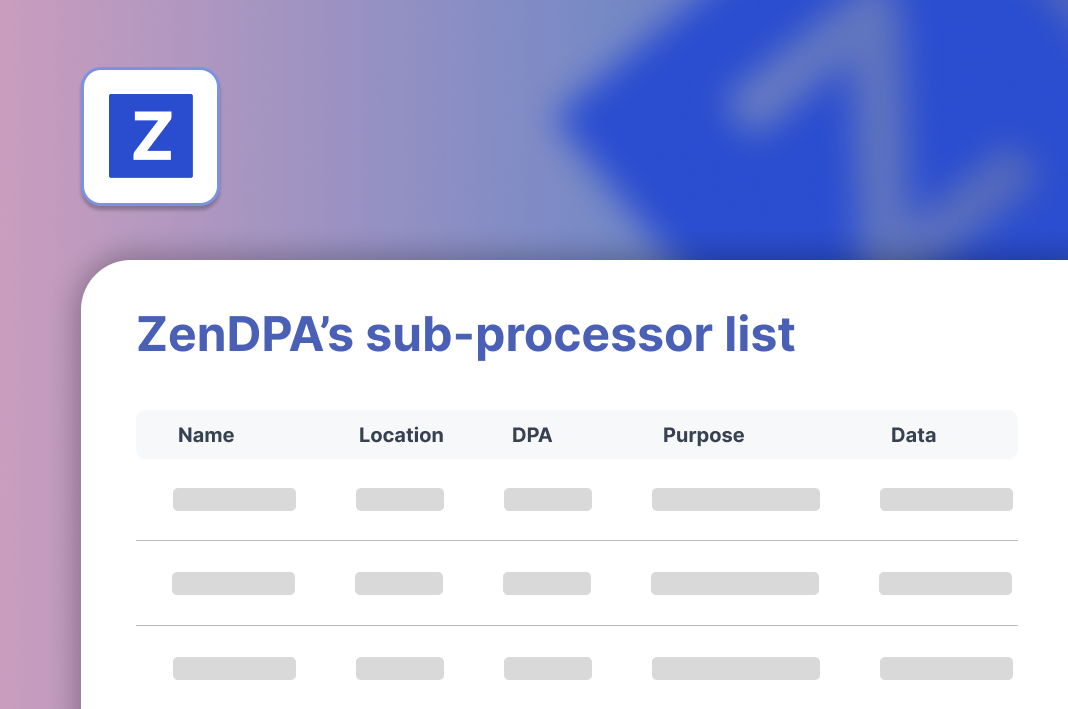
What is a subprocessor in DPA?
What is a sub-processor? And why do you need them your Data Processing Agreement?
At ZenDPA, we want to make it very easy for you to add subprocessors. Check this help center article to start adding your first sub-processor in the dashboard.
That's all you need to do for now! Once a DPA is requested or uploaded, our legal team will review all the details and get it ready for signature.
Sign your first Data Processing Agreement
Congratulations! Now you have a Data Processing Agreement template ready for signature.
-
1️⃣ Review you DPA template
Click on the 'View template' button to check the document. You can find here your tailor-made agreement according to you specific company activities.

-
2️⃣ Send request form to your customers
You should ask your customers for their company details to finalize the agreement for both parties. You can:
-
"Send form". Enter the email address of your customers and they will receive directly an email nudge for them to fill out the request form.

-
"View form". This button allows you to see the form that the customers use to fill out their details. This include their company name, company address, signing person, email, and title.
-
"Copy URL". You can also click on the 'Copy URL' button and the request form URL will be pasted to your clipboard. Include that in your email to customers.
-
-
3️⃣ Approve signature reqeusts
When someone requests to sign a DPA, you'll receive an email containing their information including the customer name, company name, and the request date.
Click on 'Approve and sign' to proceed with signature, or 'Decline' to reject the request.

-
4️⃣ Sign the agreement
Once the request is approved, a signature call will be sent to both signing parties to complete the Data Processing Agreement. You can now find it in the 'Signatures in progress' section.
Click on "Sign" to proceed with you signature. You will be redirected to a legally binding link and be prompted to add your signature.
In the same time, your customer will receive a link in their inbox to proceed with their signature.

-
5️⃣ View signed agreements
When the agreement is signed by both parties, you can find it under the 'Signed agreements' section.
You can click on "View" to check the document at any time. Meanwhile, your customer will also receive a signed copy of DPA in their inbox.

That's all you need to know about ZenDPA for now! If you have any questions, feel free to reach out to info@zendpa.com at any time. We will be there to guide you through the process and ensure your compliance to GDPR.